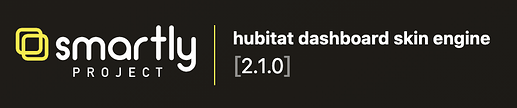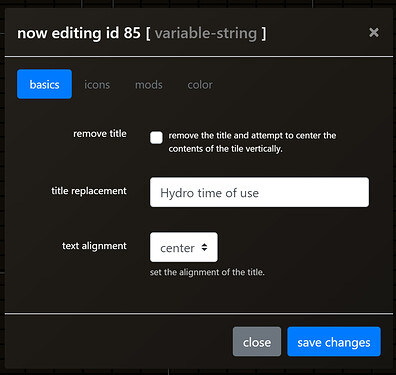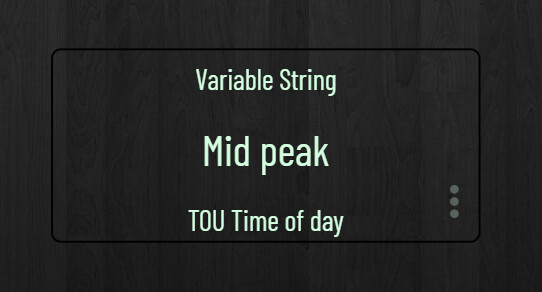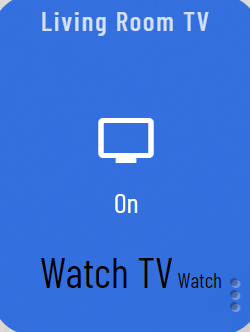Thanks for the update. When I add a string in (or an integer) in this Mod, all it does is add that string *“Watch”) to the tile. In custom css, I don’t see a new class for “attribute-Watch”. Below is what I see.
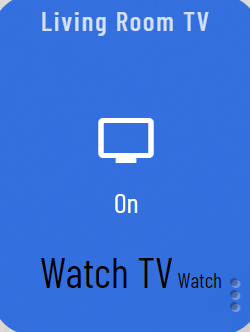
{\"id\":44,\"template\":\"attribute\",\"templateExtra\":\"Activity\",\"pos\":37,\"mods\":{\"unit\":{\"value\":\"Watch\"},\"numeric\":{\"value\":\"unchecked\"},\"title\":{\"value\":null},\"text_alignment\":{\"value\":null},\"remove_title\":{\"value\":true},\"nudge\":{\"value\":\"unchecked\"},\"icon\":{\"value\":null},\"zoomable\":{\"value\":null},\"color_fg\":{\"value\":\"rgba(1, 1, 1, 1.0)\"},\"color_bg\":{\"value\":\"rgba(255, 255, 255, 0.0)\"},\"border\":{\"value\":\"rgba(255, 255, 255, 0.0)\",\"modifier\":{\"border_size\":{\"value\":null}}}},\"states\":{\"default\":{\"code\":null,\"class\":\"\"}}}},\"settings\":{\"commit\":\"9621aa326d944b39fea8ea373ba73507a6c7d388\",\"calibration\":{\"source\":\"\\/var\\/www\\/html\\/smartly\\/assets\\/data\\/device_cals.json\",\"colwidth\":60,\"gridgap\":15,\"colcount\":16},\"iconSize\":\"30\",\"fontSize\":\"14\"},\"dashboard\":{\"mods\":{\"cal_devices\":[\"amazon_kindle-fire-hd10\"],\"cal_devices_2col\":null,\"header\":{\"value\":\"stealth_top_right\"},\"hide_scrollbars\":{\"value\":null},\"parallax\":{\"value\":null},\"chroma_battery\":{\"value\":null},\"chroma_temperature\":{\"value\":\"chroma_temperature\"},\"chroma_humidity\":{\"value\":\"chroma_humidity\"}}}}"
},
 happy to hear!
happy to hear!