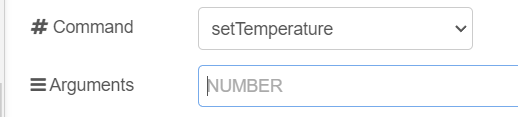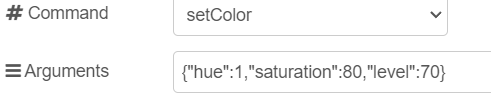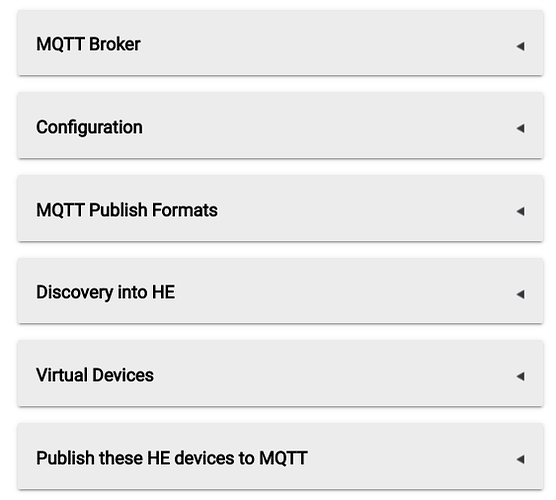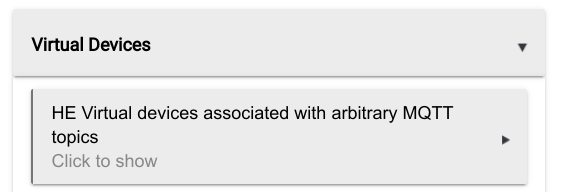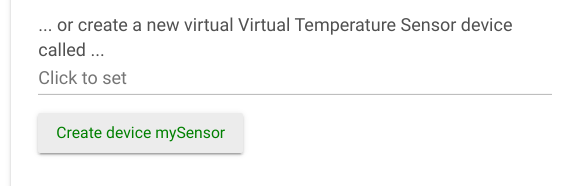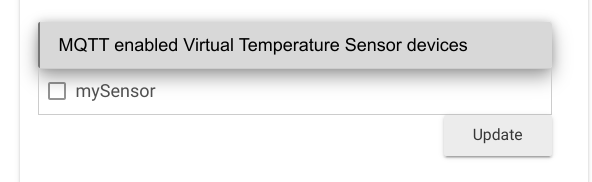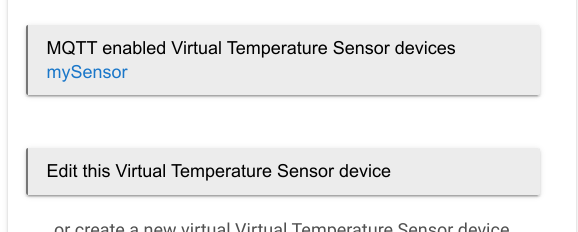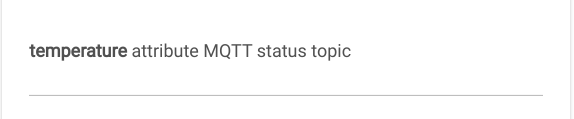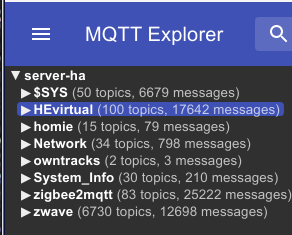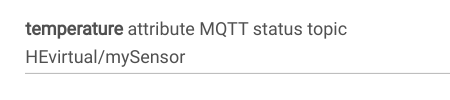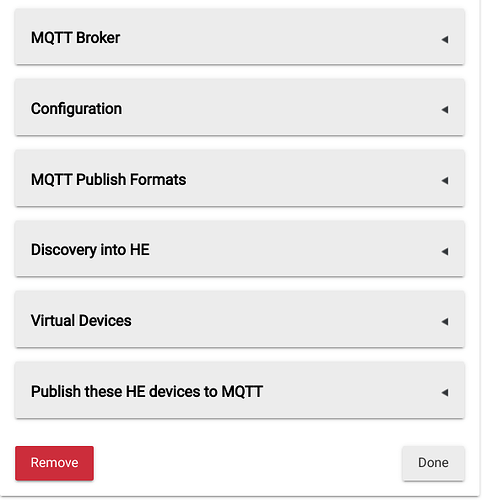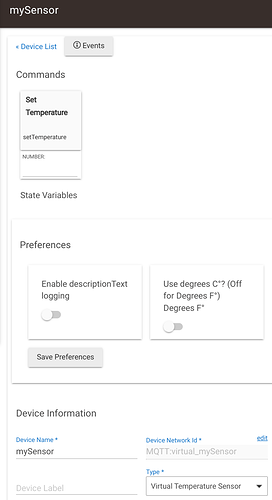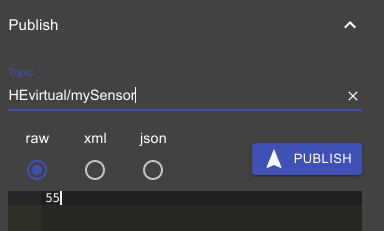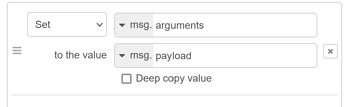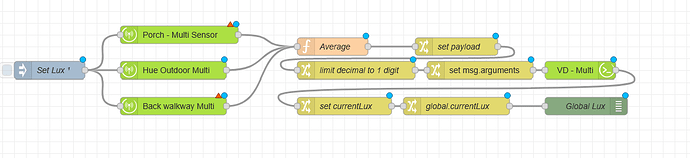You need to configure a change node to set “msg.arguments” then send it to you HE virtual device node.
I used these all the time to average multiple devices into a virtual (the limit to 1 decimal is helpful for dashes as well if needed)
my KISS solution
Sequence
[{"id":"6d2ec1702d148947","type":"hubitat command","z":"fbdec6ec92001a87","deviceLabel":"VD - Multi","name":"","server":"e03140c5.bed32","deviceId":"657","command":"setTemperature","commandArgs":"","x":1300,"y":2800,"wires":[["51803d162128ba0a"]]},{"id":"365fe5e94a6dbe94","type":"change","z":"fbdec6ec92001a87","name":"limit decimal to 1 digit","rules":[{"t":"set","p":"payload","pt":"msg","to":"$round(payload, 1)","tot":"jsonata"}],"action":"","property":"","from":"","to":"","reg":false,"x":920,"y":2800,"wires":[["50d5b53d6b0dcde8"]]},{"id":"50d5b53d6b0dcde8","type":"change","z":"fbdec6ec92001a87","name":"","rules":[{"t":"set","p":"arguments","pt":"msg","to":"payload","tot":"msg"}],"action":"","property":"","from":"","to":"","reg":false,"x":1130,"y":2800,"wires":[["6d2ec1702d148947"]]},{"id":"3382288ed73d99ad","type":"inject","z":"fbdec6ec92001a87","name":"","props":[{"p":"payload"}],"repeat":"","crontab":"","once":false,"onceDelay":0.1,"topic":"","payload":"32","payloadType":"num","x":710,"y":2800,"wires":[["365fe5e94a6dbe94"]]},{"id":"51803d162128ba0a","type":"debug","z":"fbdec6ec92001a87","name":"debug 6","active":true,"tosidebar":true,"console":false,"tostatus":false,"complete":"false","statusVal":"","statusType":"auto","x":1440,"y":2800,"wires":[]},{"id":"e03140c5.bed32","type":"hubitat config","name":"Zwave Plus Hub","usetls":false,"host":"10.20.1.23","port":"80","appId":"43","nodeRedServer":"http://10.13.9.136:1880","webhookPath":"/hubitat/webhook___","autoRefresh":true,"useWebsocket":false,"colorEnabled":false,"color":"#000000"}]
Complete example with function node for averages and global NR variable
Sequence
[{"id":"57e74d57d98c96a2","type":"hubitat device","z":"fbdec6ec92001a87","deviceLabel":"","name":"Porch - Multi Sensor ","server":"b1088aaa.95e9e8","deviceId":"187","attribute":"illuminance","sendEvent":true,"x":940,"y":2960,"wires":[["62c13504b5cb9767"]]},{"id":"83d10fdc30260382","type":"change","z":"fbdec6ec92001a87","name":"set currentLux","rules":[{"t":"set","p":"currentLux","pt":"global","to":"payload","tot":"msg"}],"action":"","property":"","from":"","to":"","reg":false,"x":1220,"y":3080,"wires":[["f550640f9405901b"]]},{"id":"f550640f9405901b","type":"change","z":"fbdec6ec92001a87","name":"global.currentLux","rules":[{"t":"set","p":"payload","pt":"msg","to":"currentLux","tot":"global"}],"action":"","property":"","from":"","to":"","reg":false,"x":1410,"y":3080,"wires":[["1d3228df638f5519"]]},{"id":"1d3228df638f5519","type":"debug","z":"fbdec6ec92001a87","name":"Global Lux","active":true,"tosidebar":false,"console":false,"tostatus":true,"complete":"payload","targetType":"msg","statusVal":"payload","statusType":"auto","x":1630,"y":3080,"wires":[]},{"id":"b989b91f6ce0949c","type":"hubitat device","z":"fbdec6ec92001a87","deviceLabel":"","name":"Hue Outdoor Multi","server":"c0da6dea.8576a","deviceId":"1195","attribute":"illuminance","sendEvent":true,"x":930,"y":3020,"wires":[["62c13504b5cb9767"]]},{"id":"fc9af16b02f8bf8c","type":"hubitat device","z":"fbdec6ec92001a87","deviceLabel":"","name":"Back walkway Multi","server":"b1088aaa.95e9e8","deviceId":"559","attribute":"illuminance","sendEvent":true,"x":930,"y":3080,"wires":[["62c13504b5cb9767"]]},{"id":"62c13504b5cb9767","type":"function","z":"fbdec6ec92001a87","name":"Average","func":"if (msg.payload.deviceId == \"187\") context.set('187',msg.payload.value);\nif (msg.payload.deviceId == \"1195\") context.set('1195',msg.payload.value);\nif (msg.payload.deviceId == \"559\") context.set('559',msg.payload.value);\nmsg.payload.average = ((context.get('187') + context.get('1195') + context.get('559')) / 3 );\nreturn msg;","outputs":1,"noerr":0,"initialize":"","finalize":"","x":1200,"y":2980,"wires":[["4a149a609c566a5f"]]},{"id":"33dc7adc77b288fe","type":"change","z":"fbdec6ec92001a87","name":"limit decimal to 1 digit","rules":[{"t":"set","p":"payload","pt":"msg","to":"$round(payload, 1)","tot":"jsonata"}],"action":"","property":"","from":"","to":"","reg":false,"x":1240,"y":3020,"wires":[["bbc29f6eced8db51"]]},{"id":"bbc29f6eced8db51","type":"change","z":"fbdec6ec92001a87","name":"","rules":[{"t":"set","p":"arguments","pt":"msg","to":"payload","tot":"msg"}],"action":"","property":"","from":"","to":"","reg":false,"x":1450,"y":3020,"wires":[["6d2ec1702d148947"]]},{"id":"4a149a609c566a5f","type":"change","z":"fbdec6ec92001a87","name":"set payload","rules":[{"t":"set","p":"payload","pt":"msg","to":"payload.average","tot":"msg"}],"action":"","property":"","from":"","to":"","reg":false,"x":1410,"y":2980,"wires":[["33dc7adc77b288fe"]]},{"id":"a5e52c88bbebabfb","type":"inject","z":"fbdec6ec92001a87","name":"Set Lux","props":[{"p":"payload"},{"p":"topic","vt":"str"}],"repeat":"","crontab":"","once":true,"onceDelay":"10","topic":"","payload":"","payloadType":"date","x":720,"y":3020,"wires":[["fc9af16b02f8bf8c","b989b91f6ce0949c","57e74d57d98c96a2"]]},{"id":"6d2ec1702d148947","type":"hubitat command","z":"fbdec6ec92001a87","deviceLabel":"VD - Multi","name":"","server":"e03140c5.bed32","deviceId":"657","command":"setTemperature","commandArgs":"","x":1620,"y":3020,"wires":[["83d10fdc30260382"]]},{"id":"c0da6dea.8576a","type":"hubitat config","name":"ZigBee Hub","usetls":false,"host":"10.20.1.21","port":"80","appId":"2532","nodeRedServer":"http://10.13.9.29:1880","webhookPath":"/hubitat/webhook__","autoRefresh":true,"useWebsocket":false,"colorEnabled":false,"color":"#000000"},{"id":"e03140c5.bed32","type":"hubitat config","name":"Zwave Plus Hub","usetls":false,"host":"10.20.1.23","port":"80","appId":"43","nodeRedServer":"http://10.13.9.136:1880","webhookPath":"/hubitat/webhook___","autoRefresh":true,"useWebsocket":false,"colorEnabled":false,"color":"#000000"}]
Similar setup using HA nodes and moving average node (Now I see I need to add the decimal limit here too).
Sequence
[{"id":"3345b8603fd681f3","type":"hubitat device","z":"fbdec6ec92001a87","g":"ecd8fcca1f6052dc","deviceLabel":"Porch - Multi Sensor ","name":"","server":"e03140c5.bed32","deviceId":"187","attribute":"temperature","sendEvent":false,"x":560,"y":200,"wires":[["be545ef4e7733f4d"]]},{"id":"dcc96ecccbcba321","type":"inject","z":"fbdec6ec92001a87","g":"ecd8fcca1f6052dc","name":"Every 1 Min","props":[{"p":"payload"}],"repeat":"60","crontab":"","once":false,"onceDelay":0.1,"topic":"","payload":"","payloadType":"date","x":330,"y":140,"wires":[["4ea9de2b8cec1d5c","a5e9d93eb58d0dc1","3345b8603fd681f3"]]},{"id":"be545ef4e7733f4d","type":"change","z":"fbdec6ec92001a87","g":"ecd8fcca1f6052dc","name":"","rules":[{"t":"set","p":"payload","pt":"msg","to":"payload.value","tot":"msg"},{"t":"delete","p":"topic","pt":"msg"}],"action":"","property":"","from":"","to":"","reg":false,"x":760,"y":200,"wires":[["a7bdd0660ee0646b"]]},{"id":"4ea9de2b8cec1d5c","type":"api-current-state","z":"fbdec6ec92001a87","g":"ecd8fcca1f6052dc","name":"Front Door Temp","server":"1e8aa73b.d1f5b9","version":3,"outputs":1,"halt_if":"","halt_if_type":"str","halt_if_compare":"is","entity_id":"sensor.front_door_contact_temperature","state_type":"num","blockInputOverrides":false,"outputProperties":[{"property":"payload","propertyType":"msg","value":"","valueType":"entityState"},{"property":"data","propertyType":"msg","value":"","valueType":"entity"}],"for":"0","forType":"num","forUnits":"minutes","override_topic":false,"state_location":"payload","override_payload":"msg","entity_location":"data","override_data":"msg","x":550,"y":80,"wires":[["a7bdd0660ee0646b"]]},{"id":"a5e9d93eb58d0dc1","type":"api-current-state","z":"fbdec6ec92001a87","g":"ecd8fcca1f6052dc","name":"Package Box Temp","server":"1e8aa73b.d1f5b9","version":3,"outputs":1,"halt_if":"","halt_if_type":"str","halt_if_compare":"is","entity_id":"sensor.package_box_motion_temperature","state_type":"num","blockInputOverrides":false,"outputProperties":[{"property":"payload","propertyType":"msg","value":"","valueType":"entityState"},{"property":"data","propertyType":"msg","value":"","valueType":"entity"}],"for":"0","forType":"num","forUnits":"minutes","override_topic":false,"state_location":"payload","override_payload":"msg","entity_location":"data","override_data":"msg","x":550,"y":140,"wires":[["a7bdd0660ee0646b"]]},{"id":"a7bdd0660ee0646b","type":"moving-average","z":"fbdec6ec92001a87","g":"ecd8fcca1f6052dc","name":"","amount":"3","weight":"cumulative","x":830,"y":120,"wires":[["80f2749bb4b138bf"]]},{"id":"80f2749bb4b138bf","type":"api-call-service","z":"fbdec6ec92001a87","g":"ecd8fcca1f6052dc","name":"set","server":"1e8aa73b.d1f5b9","version":5,"debugenabled":false,"domain":"virtual","service":"set","areaId":[],"deviceId":[],"entityId":["sensor.virtual_outside_temps"],"data":"{\"value\":payload}","dataType":"jsonata","mergeContext":"","mustacheAltTags":false,"outputProperties":[],"queue":"none","x":1030,"y":120,"wires":[["711f66ecd415e6dd"]]},{"id":"711f66ecd415e6dd","type":"api-current-state","z":"fbdec6ec92001a87","g":"ecd8fcca1f6052dc","name":"Outside Temps","server":"1e8aa73b.d1f5b9","version":3,"outputs":1,"halt_if":"","halt_if_type":"str","halt_if_compare":"is","entity_id":"sensor.virtual_outside_temps","state_type":"str","blockInputOverrides":false,"outputProperties":[{"property":"payload","propertyType":"msg","value":"","valueType":"entityState"},{"property":"data","propertyType":"msg","value":"","valueType":"entity"}],"for":"0","forType":"num","forUnits":"minutes","override_topic":false,"state_location":"payload","override_payload":"msg","entity_location":"data","override_data":"msg","x":1260,"y":120,"wires":[["341a9876662a6b54"]]},{"id":"341a9876662a6b54","type":"change","z":"fbdec6ec92001a87","g":"ecd8fcca1f6052dc","name":"set currentOutsideTemp","rules":[{"t":"set","p":"currentOutsideTemp","pt":"global","to":"payload","tot":"msg"}],"action":"","property":"","from":"","to":"","reg":false,"x":1470,"y":120,"wires":[["d99d3e319d69e5bc"]]},{"id":"d99d3e319d69e5bc","type":"change","z":"fbdec6ec92001a87","g":"ecd8fcca1f6052dc","name":"global.currentOutsideTemp","rules":[{"t":"set","p":"payload","pt":"msg","to":"currentOutsideTemp","tot":"global"}],"action":"","property":"","from":"","to":"","reg":false,"x":1740,"y":120,"wires":[[]]},{"id":"e03140c5.bed32","type":"hubitat config","name":"Zwave Plus Hub","usetls":false,"host":"10.20.1.23","port":"80","appId":"43","nodeRedServer":"http://10.13.9.136:1880","webhookPath":"/hubitat/webhook___","autoRefresh":true,"useWebsocket":false,"colorEnabled":false,"color":"#000000"},{"id":"1e8aa73b.d1f5b9","type":"server","name":"Home Assistant","version":4,"addon":true,"rejectUnauthorizedCerts":true,"ha_boolean":"y|yes|true|on|home|open","connectionDelay":true,"cacheJson":true,"heartbeat":false,"heartbeatInterval":"30","areaSelector":"friendlyName","deviceSelector":"friendlyName","entitySelector":"friendlyName","statusSeparator":"at: ","statusYear":"hidden","statusMonth":"short","statusDay":"numeric","statusHourCycle":"h23","statusTimeFormat":"h:m"}]
![]()